Connecting Search Console to Analytics. In this article, we will learn the process of connecting Search Console to Analytics, providing you with step-by-step instructions to optimize your website effectively.
In today's digital generation, having a powerful online existence is essential for businesses. To analyze website performance, webmasters rely on various tools, including Google Search Console and Google Analytics. However, by connecting these two powerful tools, website owners can gain valuable insights into their site's performance and make data-driven decisions to improve their online presence. Learn step-by-step these useful tips to optimize your website effectively.
Introduction
Connecting Google Search Console to Google Analytics allows website owners to access a more comprehensive view of their website's performance. While by merging data from these two platforms, webmasters can analyze website traffic, track user behavior, and measure the effectiveness of their online marketing efforts. In the following sections, we will explore the benefits of connecting Search Console to Analytics and guide you through the process.
Benefits of Connecting Search Console to Analytics
Integrating Search Console with Analytics offers several advantages for website owners:
Enhanced Data Analysis:
By combining data from Search Console and Analytics, you gain a more holistic view of your website's performance. This integration allows you to evaluate the impact of organic search traffic on your website's overall engagement and conversions.
Deeper Keyword Insights:
Connecting Search Console to Analytics provides you with valuable keyword data, such as the search queries that drive traffic to your site. You can leverage this information to optimize your content strategy and target high-performing keywords.
Improved User Behavior Tracking:
With Search Console data integrated into Analytics, you can better understand how users interact with your website. However, by tracking metrics like bounce rate, session duration, and page views, you can identify areas for improvement and enhance user experience.
Step-by-Step Guide to Connect Search Console to Analytics
Now let's dive into the step-by-step process of connecting Search Console to Analytics:
1. Verifying Your Website in Search Console
The first action is to verify your website in Google Search Console. Follow these steps:
Sign in to your Google Search Console.
Click on "Add Property" and enter your website's URL.
Choose a verification method (HTML file upload, HTML tag, DNS record, or Google Analytics).
Follow the instructions for your chosen verification method to complete the process.
2. Accessing the Admin Section in Google Analytics
Once your website is verified in Search Console, access the Admin section in Google Analytics:
Sign in to your Google Analytics account.
Click on the gear icon (Admin) located at the lower-left corner of the page.
In the "Property" queue, click on "Property Settings."
3. Linking Search Console and Analytics
Now, let's link Search Console with Analytics:
In the Property Settings page, scroll down to the "Search Console" section.
Click on "Adjust Search Console."
Select the "Add" button next to the desired website property.
Click on "Save" to apply the changes.
4. Confirming the Connection
To ensure the connection is successful, follow these steps:
Return to the Google Search Console.
Go to "Settings" and click on "Ownership verification."
Look for the "Property Verified" message next to your website's URL.
If the message is displayed, the connection between Search Console and Analytics is confirmed.
5. Understanding the Data in Google Analytics
Once you have successfully connected Search Console to Analytics, it's important to understand the data available in Analytics:
1. Acquisition Reports
The Acquisition reports in Analytics provide insights into how users find your website. You can analyze organic search traffic, referral traffic, direct traffic, and more. While utilizing these reports to assess the effectiveness of your SEO efforts and marketing campaigns.
2. Behavior Reports
The Behavior reports help you understand how users engage with your website. You can analyze metrics like page views, bounce rate, average session duration, and exit pages. Moreover, these insights enable you to identify popular pages, areas for improvement, and potential content optimization opportunities.
3. Conversion Reports
The Conversion reports focus on user actions that contribute to your website's goals. However, Track metrics like goal completions, e-commerce transactions, and conversion rates. By analyzing this data, you can optimize your conversion funnel and improve the overall performance of your website.
Conclusion
Connecting Search Console to Analytics provides website owners with a comprehensive view of their website's performance. By following the step-by-step guide summarized in this article, you can seamlessly merge these powerful tools. While analyzing the combined data from Search Console and Analytics empowers you to optimize your website, enhance user experience, make data-driven decisions, and help to make AdSense approve faster to achieve your online goals.
Frequently Asked Questions (FAQs)
9.1 Can I connect multiple websites to one Google Analytics account?
Yes, you can connect multiple websites to one Google Analytics account. However, simply follow the same process outlined in this article for each website you want to link.
9.2 Will connecting Search Console to Analytics affect my website's rankings?
No, connecting Search Console to Analytics does not directly impact your website's rankings. However, it is solely a data integration process that provides valuable insights into your website's performance.
9.3 How often should I review the data in Search Console and Analytics?
Regularly reviewing the data in Search Console and Analytics is recommended. The frequency depends on your website's activity and goals. Aim to review the data at least once a month to stay informed about your website's performance.
9.4 Can I disconnect Search Console from Analytics once they are linked?
Yes, you can disconnect Search Console from Analytics if needed. To do so, access the Admin section in Google Analytics, navigate to the Property Settings, and click on "Adjust Search Console." From there, you can remove the linked Search Console property.
9.5 Are there any alternatives to Google Search Console and Analytics?
Yes, there are many SEO and analytics tools available in the market, such as Bing Webmaster Tools, SEMrush, Moz, and Ahrefs. However, Google Search Console and Analytics are widely recognized as powerful and comprehensive tools, and their integration provides invaluable insights for website owners.


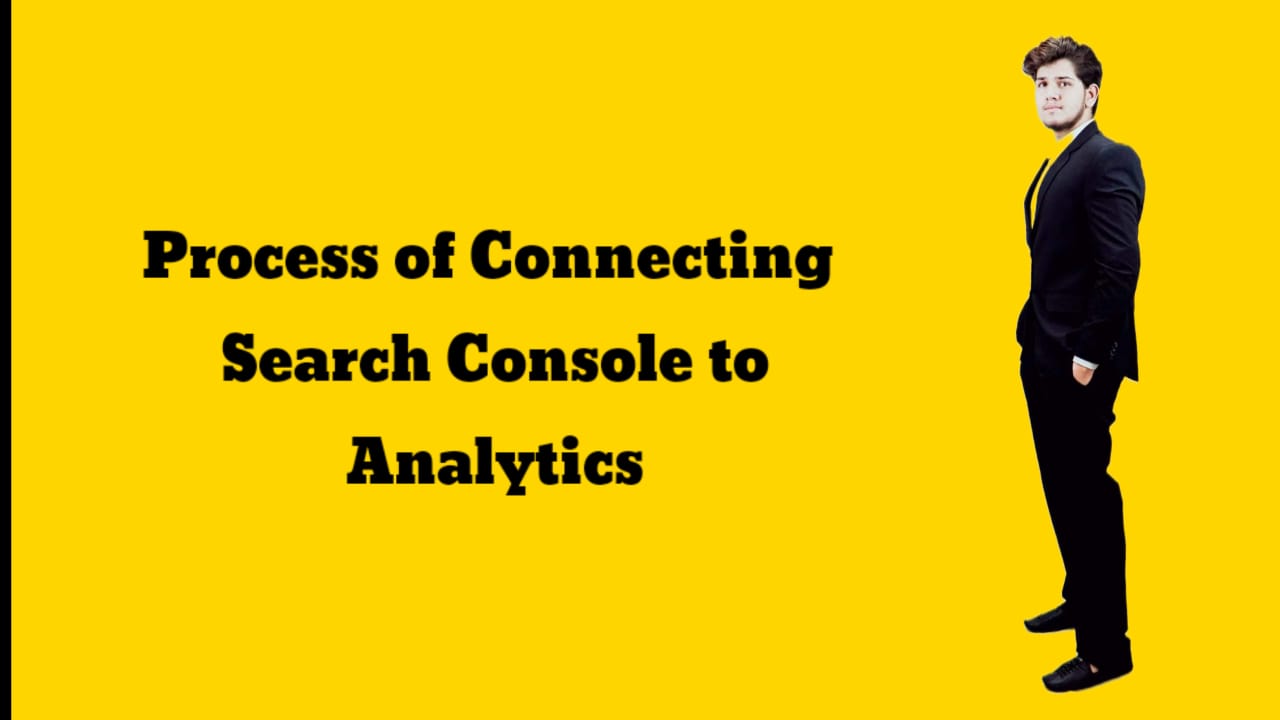



0 Comments
If you have any doubt, Please let me know.