Google AdSense on Squarespace. If you're looking to monetize your Squarespace website and generate revenue through publicity, Google AdSense is an excellent option to consider. Google AdSense allows you to display targeted ads on your website and earn money whenever visitors interact with those ads.
Starting Steps of Google AdSense on Squarespace Website
In this blog, we will guide you through the process of starting Google AdSense on your Squarespace website. That helps you to maximize your ad revenue and make the most of this strong advertising platform. Start reading this blog to make Google AdSense approve on Squarespace and earn money in dollars.
Setting up a Google AdSense Account
To start using Google AdSense on Squarespace website, you'll need to create a Google AdSense account. Follow these steps to get started:
Visit the Google AdSense website.
Click on "Sign Up Now" to create a new account.
Provide the required information, including your website URL, email address, and payment details.
Read and accept the terms and conditions.
Submit your application for review.
Once your application is approved, you'll receive an email confirmation, and you can proceed with integrating AdSense into your Squarespace website.
Combining Google AdSense with Squarespace
Squarespace makes it easy to integrate Google AdSense into your website. Follow these steps to connect your AdSense account with Squarespace:
Log in to your Squarespace account.
Navigate to the Settings menu and select Advanced.
Click on External API Keys and choose Google AdSense.
Enter your AdSense publisher ID or connect your AdSense account using the provided options.
Save the changes and exit the settings.
Placing Ad Units on Your Squarespace Website
After integrating Google AdSense with your Squarespace website, you can start placing ad units on your web pages. However, ad units are specific areas on your website where ads will be displayed. To add ad units, follow these steps:
Access the Pages section in your Squarespace account.
Select the page where you want to place the ad unit or create a new page.
Edit the page content and choose the block where you want to display the ad.
Click on the + icon to add a new block and select the Ad-block.
Customize the ad block settings, such as size and display style.
Save the changes and publish the page.
Repeat these steps for other pages where you want to display ads, ensuring you follow Google's policies and guidelines regarding ad placement.
Optimizing Ad Performance
To maximize your ad income, it's important to optimize the performance of your Google AdSense advertisement. View the following tips:
Experiment with different ad designs and sizes to find the best-performing ones.
Place ads strategically in major positions on your website.
Ensure your ads are appropriate to your website's content and audience.
Watch your ad performance and make adjustments consequently.
Test different color techniques and designs to make your ads visually attractive.
By continuously optimizing your ad performance, you can improve user attention and increase your earnings.
Monitoring and Analyzing Ad Revenue
Google AdSense delivers a range of tools and reports to help you monitor and analyze your ad revenue. Moreover, by accessing your AdSense account dashboard, you can:
Track your ad performance and earnings in real time.
Generate detailed reports to gain insights into user behavior and ad impressions.
Identify trends and patterns to make informed decisions regarding ad placement and optimization.
Regularly reviewing your ad revenue data will allow you to refine your strategies and achieve better results.
AdSense Guidelines and Best Practices
It's essential to familiarize yourself with Google AdSense policies and the best methods to ensure adherence and maintain a positive user experience. While some key guidelines include:
Avoid clicking on your ads or inspiring others to do so.
Don't place ads on prohibited content, such as adult, violent, or illegal material.
Ensure your website meets Google's quality standards, including loading speed and user-friendly navigation.
Adhere to the ad placement policies to prevent random clicks or ad interference with website content.
By following these policies and best practices, you can maintain a healthy AdSense account and optimize your revenue potential.
Conclusion
Starting Google AdSense on Squarespace website can be a lucrative way to generate income from your online presence. By following the outlined steps, you can seamlessly integrate AdSense, place ads strategically, optimize their performance, and monitor your revenue. Remember to comply with AdSense policies and best practices to ensure a positive user experience. So why wait? Monetize your Squarespace website with Google AdSense today!
Frequently Asked Questions (FAQs)
Can I use Google AdSense on any Squarespace plan?
Yes, Google AdSense is consistent with all Squarespace plans, including the Personal, Business, and Commerce plans.
How long does it take for my AdSense to be approved?
The approval process normally takes a few days to a few weeks, depending on Google's review process. You'll receive an email notification once your application is approved.
Can I customize the appearance of the ads on my Squarespace website?
Yes, you can customize the appearance of the ads by selecting different ad formats, sizes, and colors within your Google AdSense account.
How often will I accept payments from Google AdSense?
Google AdSense issues payments once you reach the payment threshold, which is typically $100. Payments are sent monthly or whenever you reach the threshold.
Can I use other advertising networks alongside Google AdSense on Squarespace?
Yes, Squarespace allows you to use other advertising networks alongside Google AdSense. However, be mindful of Google's policies regarding ad placement and ensure compliance with all networks you choose to work with.


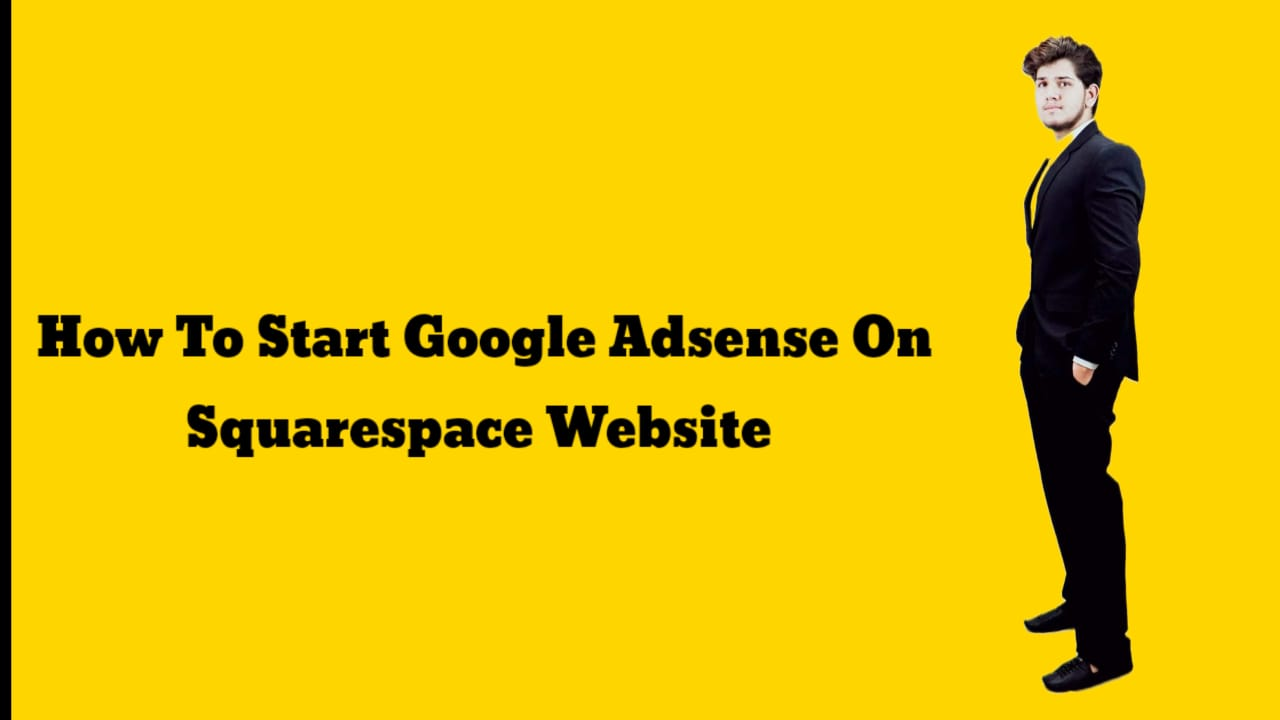



0 Comments
If you have any doubt, Please let me know.